Remote Desktop
The IITS HelpDesk can help you configure your office computer to enable remote access from your home computer when you need to work from home.
To request access, please send us an email and copy your supervisor. You must obtain your supervisor's permission to use Remote Desktop to work offsite.
Connecting to the U of T Network From Home
UTORVPN
For the vast majority of staff and faculty at UTSC, connecting to UTORVPN using the Cisco AnyConnect client (which is already installed on all IITS configured computers) will allow you access resources like OurSpace shared folders from home.
To learn about UTORVPN please click here. For instructions on how to connect to UTORVPN please click here. In the event your computer was not setup by IITS and does not have the Cisco AnyConnect VPN software pre-installed, the UTORVPN webpage also provides links to download the approperiate version for your platforms (Windows, MacOS, Linux, etc.) You will need to sign in with your UTORid and password to access some of these articles.
AdminVPN
Should you need acces to specific resources that are not allowed through UTORVPN, you may need to connect to AdminVPN instead. AdminVPN is accessible using the same Cisco AnyConnect client mentioned above and will allow you access to additional resources. Please note that resources accessible only through AdminVPN will require you to connect to AdminVPN even when you are on campus and not necessarily only when you are off campus at home or elsewhere.
For instructions on how to connect to AdminVPN please refer to the UTORVPN instructions here (Note: You will need to substitute general.vpn.utoronto.ca with admin.vpn.utoronto.ca). For more information about AdminVPN please click here. You will need to sign in with your UTORid and password to access this article. If you run into any issues connecting to the VPN or if you have questions regarding AdminVPN please send us an email or give us a call at 416-287-4357.
Webfolders (UTSC Share Drives)
You can now access all your shared folders on the UTSC network from home using your web browser on your home computer.
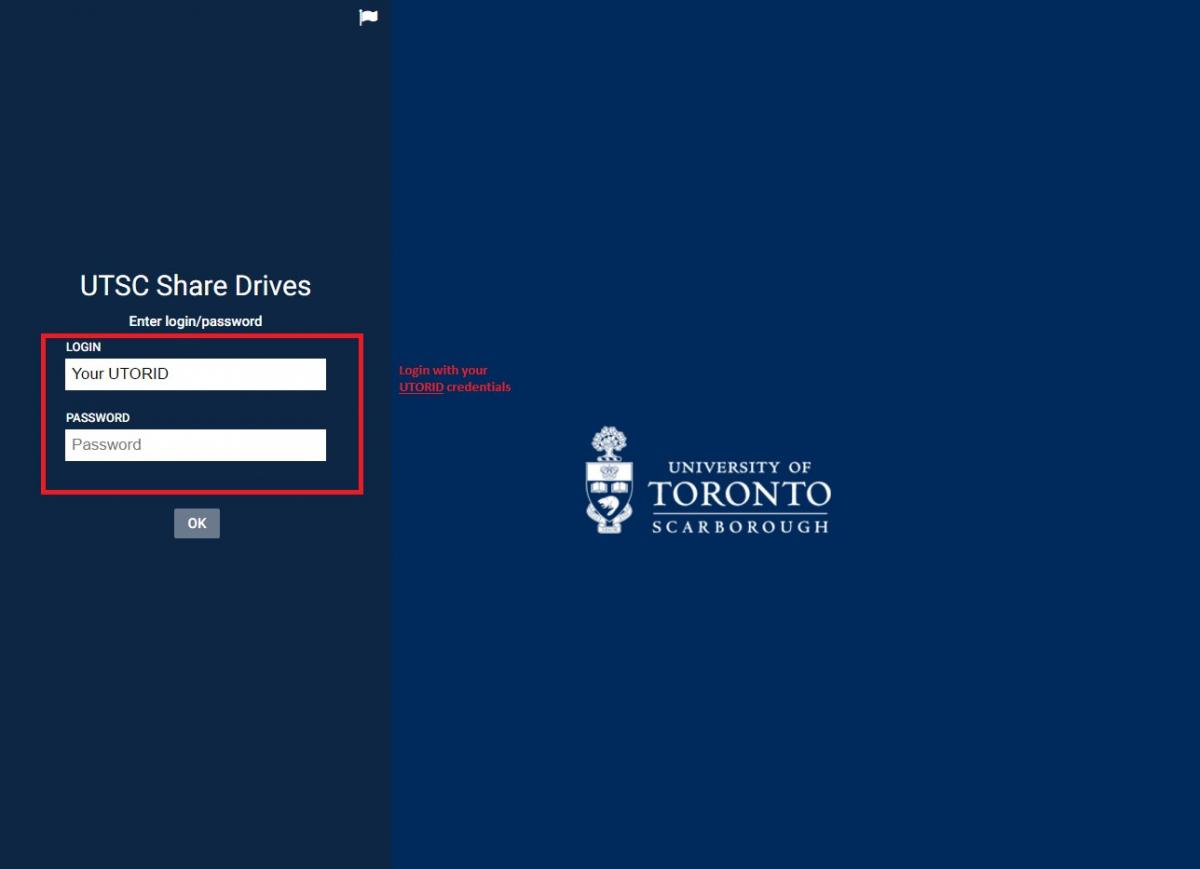
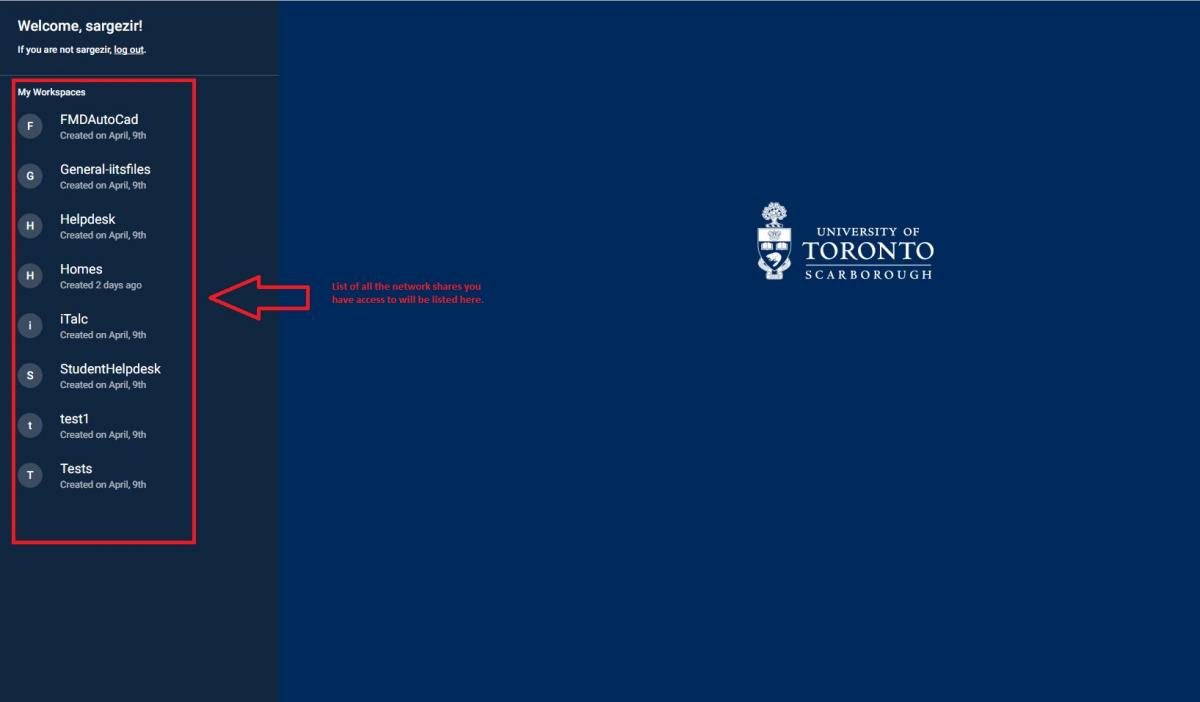
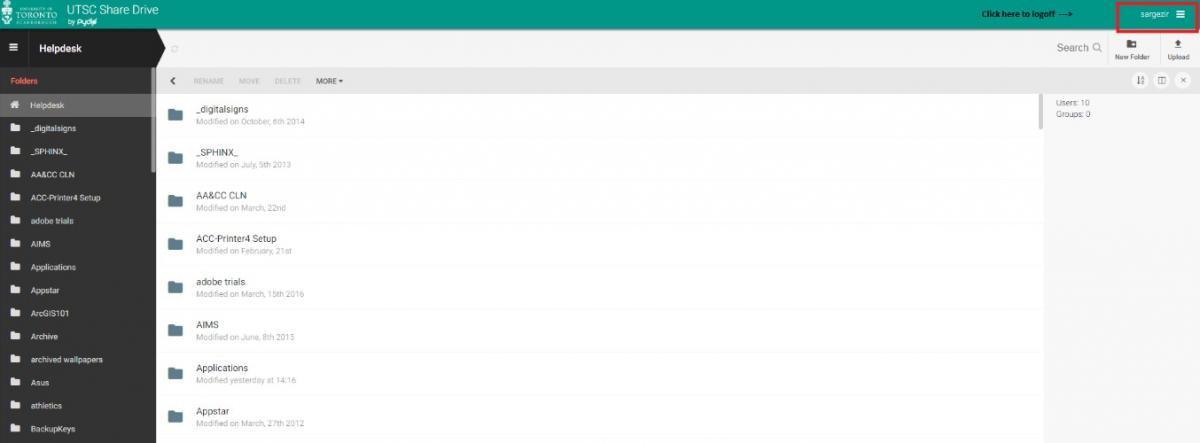
Using Webfolders from a Browser
- In your web browser (Chrome, Edge, Firefox, Safari, etc.) go to https://webfolder.utsc.utoronto.ca/
- At the login page, type in your UTORID and password. Once you log in, by default, you will see all the main shares you have access to.
- Once you select which share you have your files and folders in, the content will open on the right hand side of the screen
- To exit, click on your UTORID at the top right hand-corner of the screen and then click “Log Out”